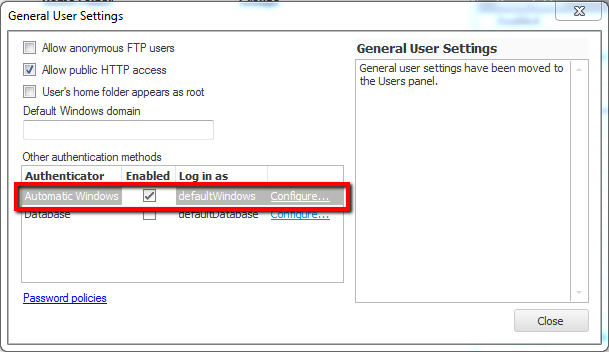
The Automatic Windows authentication method allows the administrator to enable login of any Windows user without having to manually add each user to CompleteFTP's internal user-list. It is configured in the General User Settings dialog, accessed from the User panel.
The feature may be enabled by checking the checkbox in the Enabled column. In the Professional Edition (or better) logins may be restricted to one or more Active Directory (AD) or local groups by selecting the Configure ... link.
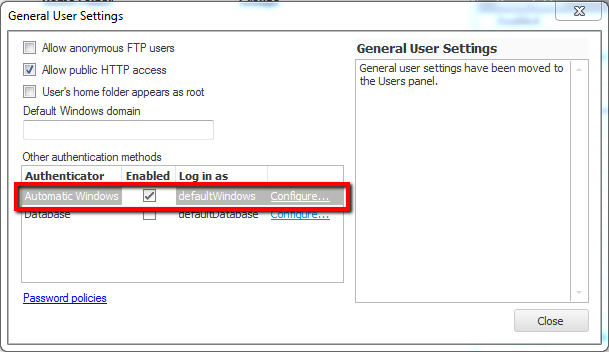
Users connecting via this method are subject to the settings of the "defaultWindows" user, which may be found in the Users panel (and by selecting "Show system users"). The administrator may, for example, enable only certain protocols for Automatic Windows user connections. If distinct settings are required for specific users then those users should be added explicitly as Windows users in the Users panel.
By default, the home folder is /MyDocuments, which resolves to the logged-in user's Windows My Documents folder. This may be changed by modifying the Home Folder property of the defaultWindows user. If a separate folder (other than /MyDocuments) is required for each folder then a Network/Macro Folder should be used. This type of folder allows the insertion of a %UserName% macro into a path, which is replaced by the logged-in user's user-name. To do this, create a new virtual folder of the type Network/Macro Folder and set the Home Folder property of the defaultWindows user to this folder. The Network/Macro Folder's path could, for example, be set to H:\Homes\%UserName%, which would mean that when a user called Joe logs in their home folder would effectively be H:\Homes\Joe.