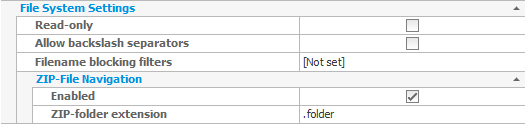
The file system settings that are available to configure CompleteFTP sites are described below.
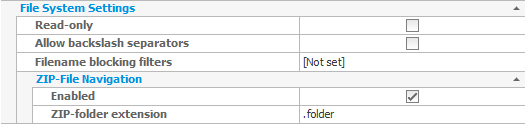
| Setting | Description |
| Allow backslash separators | CompleteFTP uses Unix-style forward slash separators in paths. Occasionally it is desirable to be able to use Windows-style backslash separators - for example if there are clients accessing the server that only support backslash separators. CompleteFTP does not support backslash separators by default, but enabling this option enables support for backslash separators (forward slash separators are still supported if this option is enabled). |
| Set up filename blocking filters | Sometimes it is a requirement to block the upload of certain file types, such as executable files. This setting allows you to specify the filters used to control what files can be uploaded. Note that the filters are also applied to renaming of files - otherwise a user could upload a file with an acceptable name and then rename it to a banned name. Administrators can choose to block files that match the filters, or to only permit files that match the filters. |
| ZIP-file navigation enabled | When ZIP-file navigation is enabled ZIP files are presented to clients as though they are folders. This means that users can change into folders within the ZIP file and download specific files. This can save time and bandwidth as it allows users to download only what they need from a ZIP file instead of downloading the whole ZIP file. Note that this feature is available in Professional and Enterprise Editions only. |
| ZIP-folder extension | By default, both the ZIP file itself and the folder that corresponds to the ZIP file are shown in listings, the latter having the additional extension '.folder'. The additional extension can be changed by modifying the 'ZIP-folder extension' setting. If this setting is cleared completely then the ZIP file won't be displayed being replaced by the corresponding folder. |